Hey – there are two user groups for K2 and both are having meeting on Nov. 11. Both seem really interesting and you can attend virtually if you like.
- Project Server Automation – very interested to see what can be done here…
- Event Bus by the infamous Anthony Petro!
Also note that if you miss these, Chris Geier has been posting past user group presentations.
Denver K2 User group Home and Greater Texas User Group Home
The SmartObject intro I gave last month is posted on the Denver's User Group site.
Microsoft Project Server Automation Presentation
Many companies use Microsoft Project Server to assist in the management of complex projects of all sorts. However, often these complex projects need to follow customer specific processes around project creation, issue and risk management that Project Server doesn't provide out of the box. Using a Business Process Management suite such as K2 BlackPearl, customer project management processes can be automated so that the project owners and project managers can ensure that the correct policies are enforced and are auditable. Join this presentation to see how K2 BlackPearl was extended through its SmartObject technology to allow integration with Project Server 2007 and see demonstrations of how customers might use this type of integration.
Tim Knechtel has been with K2 for 4 years as a Technical Specialist working with customers and partners to help automate their business processes. Prior to working for K2 Tim worked at Microsoft for 9 years as a Technical Specialist focusing on Project Server, SharePoint and Exchange. With over 15 years of industry experience as a infrastructure specialist and software developer Tim enjoys getting software to work as the users would expect it to. In his free time Tim enjoys spending time with his family, playing hockey and running.
Meeting Agenda:
11-11:15 Networking/Refreshments
11:15-11:30 Announcements/Intros of New people
11:30-11:45 Tips & Tricks
11:45-12:45 Technical Presentation
12:45-1:00 Meeting Wrapup
For Virtual Attendees:
Note: please keep your phone on mute until you are ready to speak.
Audio Information
Telephone conferencing
Choose one of the following:
- Start Live Meeting client, and then in Voice & Video pane under Join Audio options, click Call Me. The conferencing service will call you at the number you specify. (Recommended)
- Use the information below to connect:
Toll-free: +1 (888) 296-6500Toll: +1 (913) 227-1219
Participant code: 224648
First Time Users:
To save time before the meeting, check your system to make sure it is ready to use Microsoft Office Live Meeting.
Troubleshooting
Unable to join the meeting? Follow these steps:
- Copy this address and paste it into your web browser:
https://www.livemeeting.com/cc/scna/join?id=72G7CQ&role=attend&pw=W6M%23pHJ - Copy and paste the required information:
Meeting ID: 72G7CQ
Entry Code: W6M#pHJ
Location: https://www119.livemeeting.com/cc/scna
Event Bus Presentation
This month, Anthony Petro will present an introduction to the K2 Event Bus. The K2 Event Bus provides the infrastructure and tools to allow business users to model notifications and custom actions based on events in K2 workflow processes, SmartObjects, line- of- business (LOB) systems, and single or recurring schedules. The events are configured to evaluate and execute policies independent of the context of a workflow process or LOB system activity, such as a SmartObject Create method. The policies can range from simple e-mail notifications configured in the K2 Workspace to fully customized .NET code.
Anthony Petro is the Technical Product Manager for K2. He started his professional career in the consulting world 14 years ago and has always remained focused on Microsoft technologies and solutions. He joined Microsoft in 2001 and spent the next 5 years heavily immersed in SharePoint Joint Development Programs bridging the gap between the product development teams in Redmond and the enterprise customers around the world. He was a strong contributor to the SharePoint community in its infancy focused on teaching the masses about the complexities of search and enterprise scale and using products such as K2 filling the enterprise workflow gaps of SharePoint. He joined K2 in 2006 to help bring K2 blackpearl to market through early adopter programs that spanned the alpha and beta cycles through to RTM. Anthony remains actively involved in early adopter programs for K2 blackpoint and K2 connect and planning the future releases of all product lines.
Agenda:
6:00 - 6:15 Networking/Refreshments
6:15 - 6:30 Announcements
6:30 - 7:45 Presentation by Anthony Petro from K2
7:45 - 8:00 Meeting Wrap-up
Start Time: | Tuesday, Nov 11, 2008 6:00 PM MDT |
End Time: | Tuesday, Nov 11, 2008 8:00 PM MDT |
Occurrence: | Recurring meeting |
Meeting Lobby: | Not enabled |
Attendee URL: | https://www.livemeeting.com/cc/scna/join?id=CK6G4W&role=attend&pw=F59%3EKcr |
Meeting ID: | CK6G4W |
Attendee Entry Code: | F59>Kcr |
Location: | |
Audio: | Two way computer audio conferencing: Off One way computer audio broadcasting: Off Telephone conferencing: On Audio conferencing provider: Other Toll free: +1 (913) 227-1219 Participant code: 994729 |
 3.2 manifest.xml File
3.2 manifest.xml File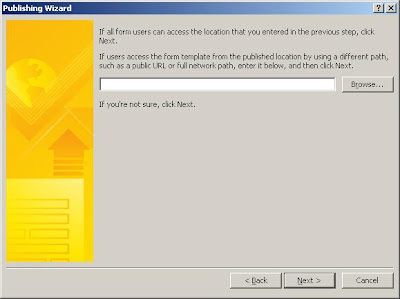
 Here is what I had for the escalation. Basically after a period of time the delay would end, an email would be sent and then a log would be made. Hey that should be simple?
Here is what I had for the escalation. Basically after a period of time the delay would end, an email would be sent and then a log would be made. Hey that should be simple? Error Message
Error Message 





